Change the stylesheet theme used by your web dynpro and portal apps (i.e. SAP_TRADESHOW, SAP_CORBU)
Changing the stylesheet theme of a SAP web dynpro application is quite straight forward and can be done at a global level or at an individual wdp application level.
When you change themes it all depends on the individual app to whether it instantly looks better or not.
For example If you change from SAP_TRADESHOW to the new SAP_CORBU there is sometimes a bit of work to do first,
mainly because the text on corbu is a little larger so may not fit in the original space as neatly.
Anyway to the point of this article, in-order to set the theme for web dynpro apps you need to follow these simple steps.
• Method 1 - Set default stylesheet for all web dynpro portal applications
Step 1 - Execute transaction SICF
On the first screen of t-code SICF simply press the execute button with the defaulted values.
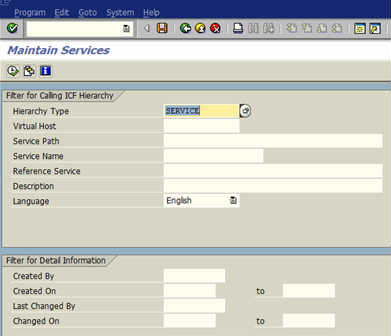
Step 2 - Find application
On the next screen find the the application WD_GLOBAL_PARAMETERS within the host/services tree structure.
It will be within something along the lines of default_host->sap->bc->webdynpro->sap->WD_GLOBAL_PARAMETERS
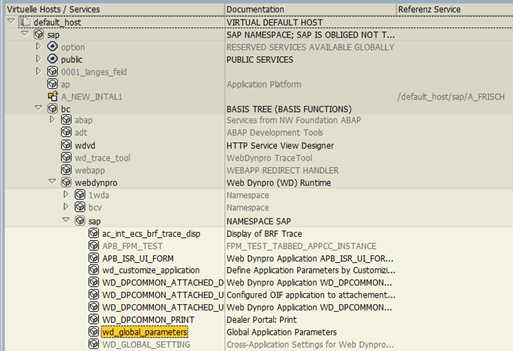
Step 3 - Alternate method
Alternatively you could have typed the service name WD_GLOBAL_PARAMETERS into the first selection screen of transaction SICF.
If this is the first time you have used this transaction it is good to get a feel for where everything is and how it is structured.
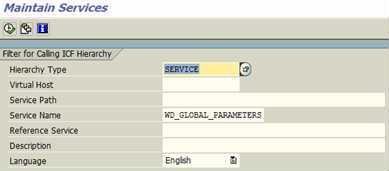
Step 4 - Execute global parameters application
Once you have found the application ensure it is active, if not right click on it and select "Activate service".
Then right click and select "Test service", it may ask you to login with your SAP login details.
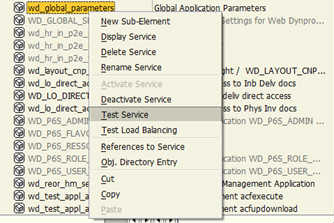
This opens up a web application with a number of parameters that can be set, one of which is Stylesheet URI (WDTHEMEROOT).
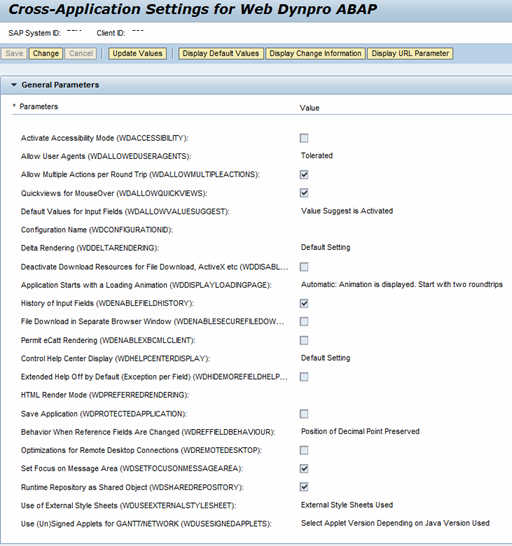
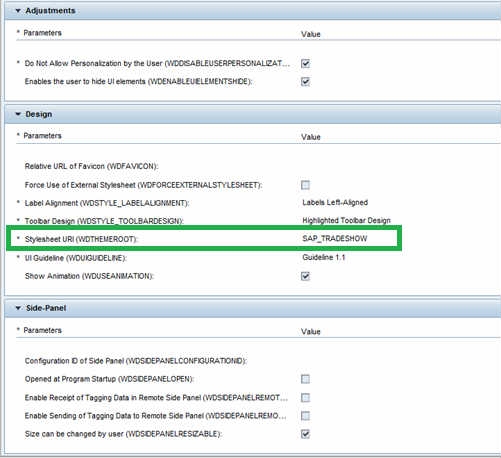
Step 5 - Change stylesheet/theme
Press the change button and update this parameter to the one you want it to be I.e. SAP_CORBU and press save
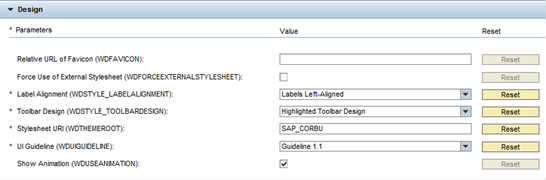
Step 6 - Example changes
So if you change from SAP_TRADESHOW(left) to SAP_CORBU(right) this is and example of the differences you could see.
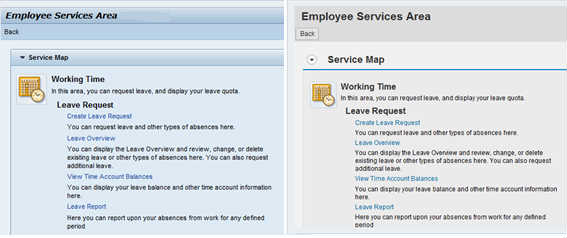
• Method 2 - Update stylesheet theme of individual SAP web dynpro application
You may have noticed above that when you executed WD_GLOBAL_PARAMETERS (see above) via the test option that all the parameters had technical names in brackets i.e. WDTHEMEROOT. It is this parameter name that you can use on your individual applications.
Step 1 - open individual wdp application
First execute tcode SE80 and select your ABAP web dynpro component/Interface. Now double click on the application you want to set the stylesheet/theme for.
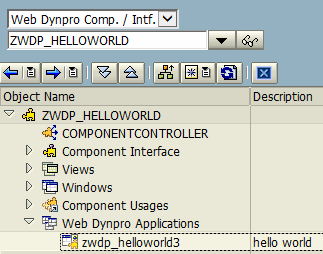
Step 2 - Add stylesheet parameter
Within the right hand screen select the parameters tab and enter the "WDTHEMEROOT" parameter with the value of the stylesheet you want to use i.e. SAP_CORBU. All them other parameter from WD_GLOBAL_PARAMETERS can also be entered here.
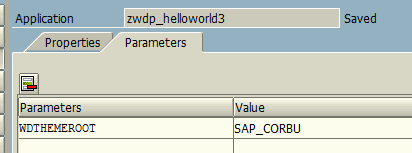
Also see how to Disable User Personalisation with your web dynpro application


