Disable SAP User Personalisation in Web Dynpro app using WDDISABLEUSERPERSONALIZATION and WDENABLEUIELEMENTSHIDE
SAP Web dynpro applications are very powerful and deliver lots of standard extra functionality automatically. This can be very useful especially functionality such as input helps, but sometimes it can actually cause you more problems for support than it solves.
How many times have you discussed web dynpro screen personalisation when it hasn't been about a user hiding a field by mistake or setting a default value they didn't want to set? I wouldn't be surprised if you replied with never!!!
Therefore it is often desirable for a business to actually disable this functionality altogether or at least disable the ability to hide fields.
By doing this you remove all those supports calls where users are unable to see field X, which you inevitably spend ages checking the application,
authorisation before it dawns on you that the user has simply hidden the field.
So how do you disable it? Well there are actually two ways to achieve this, you can update your web dynpro global parameters (WD_GLOBAL_PARAMETERS) within SAP transaction SICF or
you can set the parameters within an individual wdp application. Please note setting the disable personalisation parameter WDDISABLEUSERPERSONALIZATION
within WD_GLOBAL_PARAMETERS will override the individual app settings.
• Method 1 - Set default parameters for all web dynpro and Portal applications
Step 1 - Execute transaction SICF
On the first screen of t-code SICF enter the service name as WD_GLOBAL_PARAMETERS and press the execute button.
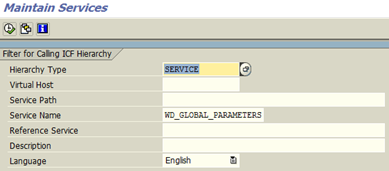
Step 2 - Execute global parameters application
Ensure the application is active, if not right click on it and select "Activate service".
Then right click and select "Test service", it may ask you to login with your SAP login details.
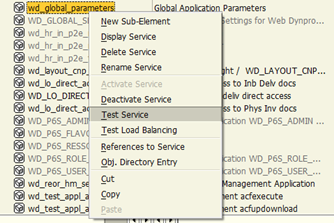
This opens up a web application with a number of parameters that can be set (i.e. WDDISABLEUSERPERSONALIZATION and WDENABLEUIELEMENTSHIDE).
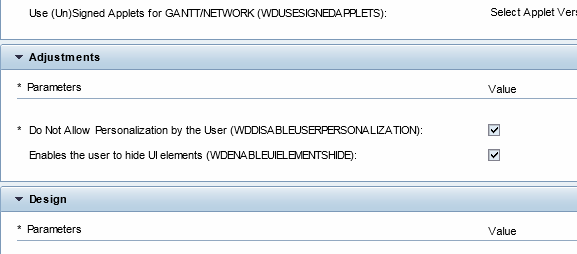
Step 3 - Change personalisation parameters
Press the change button and update this parameters to the desired values and press save

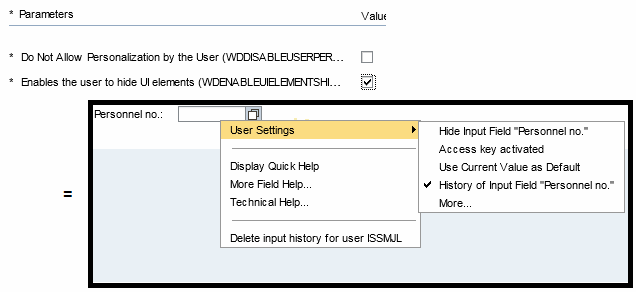
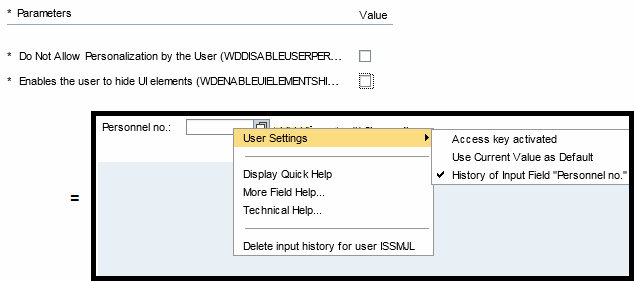
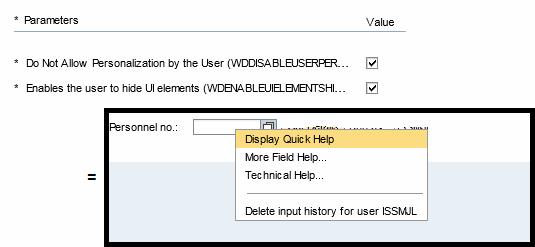
• Method 2 - Disable personalisation of individual SAP web dynpro application
The parameters available via WD_GLOBAL_PARAMETERS can also be applied directly to your individual applications via the parameters tab. Please
note if you have the global parameter WDDISABLEUSERPERSONALIZATION set to 'X' then this will override what you set locally
within your individual application.
Step 1 - Access wdp application via SE80
Within SE80 open your "Web Dynpro Comp./Intf." Next double click on the application you want to set the personalisation parameters for.
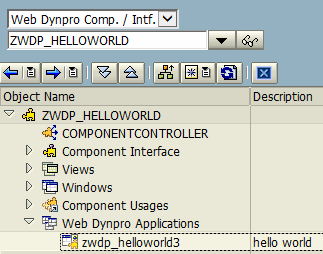
Step 2 - Add personalisation parameter
Within the right hand screen select the parameters tab and enter the the parameter values you want set:
WDDISABLEUSERPERSONALIZATION = 'X' - Disable all customisation(overrides WDENABLEUIELEMENTSHIDE = 'X')
WDDISABLEUSERPERSONALIZATION = ' ' - Allow customisation
WDENABLEUIELEMENTSHIDE = 'X' - Allow users to hide fields (WDDISABLEUSERPERSONALIZATION must equal ' ')
WDENABLEUIELEMENTSHIDE = ' ' - User can not hide fields
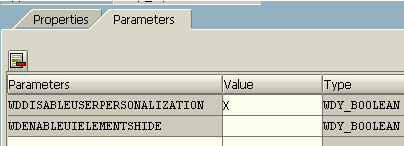
Set Web Dynpro Stylesheet


