SOST SAPConnect send requests transaction
Using transaction SOST you can view all emails that have been sent out of SAP using the function modules such
as SO_DOCUMENT_SEND_API1 or class interface CL_BCS.
Step 1 - Execute transaction SOST
In-order to view sent emails execute the SOST t-code by entering it into the SAP command box in the top left hand corner.
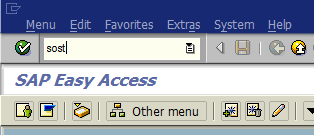
Step 2 - View Emails sent
You will then be presented with a list of all the Emails, based on the default selection criteria
entered in the period selection fields at the top.
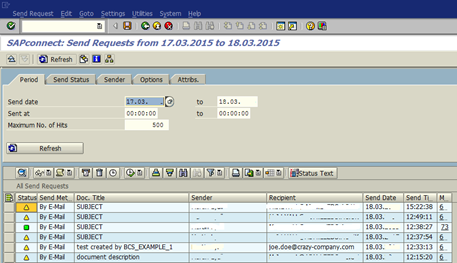
Step 3 - Process status Icon meanings
The Yellow triangle icon means that the email is waiting to be sent out of SAP it's destination

The green square icon means the email has been transmitted out of SAP to it's destination

Step 4 - Start send process
In-order to send the email out of SAP to its final email destination you simply selected the row
you want to send and select 'Start Send Process for Selection' from execute type icon. The send process can also
be started automatically by submiting the SAP ABAP start send process report RSCONN01

<--SAP Email processing Home


