Comments
Ezoic iOS App automatically creates an App for your website and sends it to the APPLE App store
...To make things even better once your site is settup on Ezoic it is extremly easy to do, just a few clicks and a bit of information about your app and your done.
...Although there are a few tricks that can help you improve the final result, but I will take you through the process step by step and point these out along the way.
Just one last thing to note is that this actually costs $4.99 a month so you need to decide if it is worth this to have an iOS app or if you could create this cheaper. I personally think its good value as even if you were in a position to create the app yourself it will still cost you �30 for a developer account to be able to submit your app to apple. Doing it via Ezoic means you actually use their developer account so saves you this initial cost. But anyway it�s basically $5 a month so it�s just a case of deciding if it�s worth it for you! Could even just give it a try for a month or so and see how it goes.
Step 1 - Have a look at the "iOS App Creator" in the Ezoic App store
First things first go to the Ezoic App store via your dashboard and click on the "iOS App Creator" app
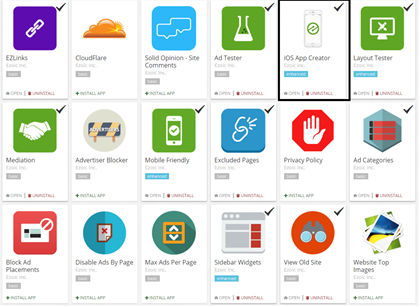
Here you will get some basic information and details of what the pre-requisits are i.e. explains that you need will need an app icon (of type .png) with specific dimensions and a launch image (also of type .png) with specific dimensions. Please check this page to ensure you have the latest information about what is required to install this app.
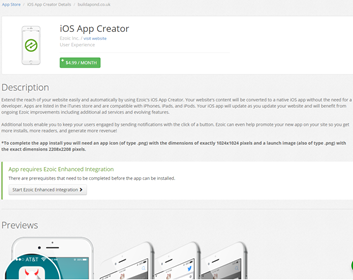
Step 2 - Create the icon and launch images
The next step is to go off and create these 2 images that will be used as the launch and icon images of your App.
The launch image needs to be exactly 2208px by 2208px and is displayed when your app is loading and the icon image needs to be exactly 1024px by 1024px is what the user clicks on to load the app (again check the ezoic app store to ensure this info is still correct).
I got these created by someone on fiverr. The seller's id/name was ntstuan and he created then both within a week based on my website logos for about $10. Would have done them quicker if required, just charges a couple of extra dollars. The result was much better than what i was expecting but there are loads of other alternatives on fiverr if you want to have a look around.
...These are my images launch and iOS icon
Step 3 - Install the ezoic app
I think the terminology gets a bit confusing as you are now going to install an Ezoic App from the Ezoic App list (website), which will create you an iOS App for the Apple App store. Anyway you are ready to create your new iOS App so click the "iOS App Creater" and click the install button.
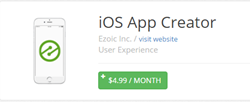
Enter Your app details and press save
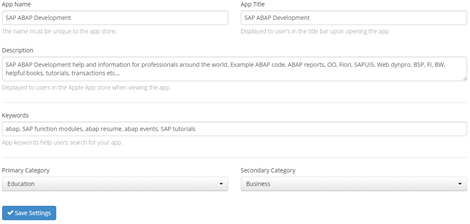
Choose content ratings
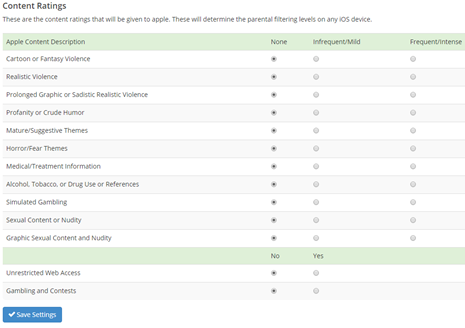
Upload your images
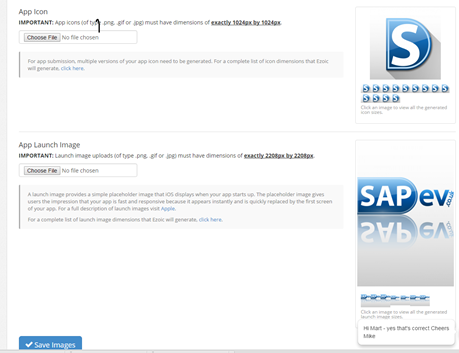
Thats pretty much it, your app is now ready. Ezoic will now check it over and submit it to the App store for Apple to approve it.
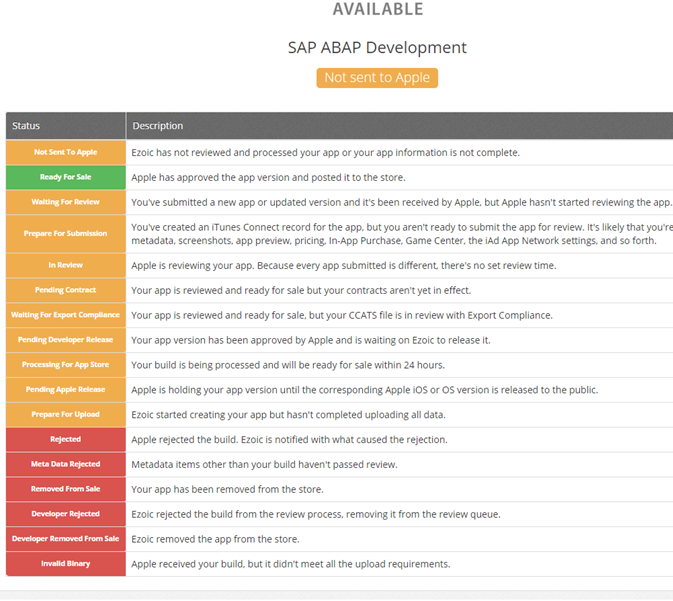
Don't panic there looks like alot of steps to the submision process but once it reaches step 2 "Ready For Sale" its in the Apple App store and ready to use.



