ABAP tutorial - Logging into an SAP system for the first time
The most common questions I am asked are along the lines of what is the best way to learn ABAP? Where should I start? I have little or no knowledge
of ABAP can you recommend a book to get me started. The fact is that much of the knowledge you need to get you started with the basics and beyond in
most areas of SAP development is available from a combination of tutorials on sapdev.co.uk and other complimentary websites for free.
The trouble is it is very difficult to fine and know where to start if you are starting from little or no existing knowledge.
There are many existing guides for each area you need such as hello world, report writing, table updates, ALV, BSP's, Web Dynpro's, Fiori etc etc. This
section will hopefully tie all these together into a beginner's step by step SAP ABAP development tutorial. Taking you from
the very very basics of simply logging in SAP, through to developing ABAP reports, ALV grids, update programs, right through to
developing the latest SAP web development applications using BSP, HTML, JavaScript, Web Dynpro's, Fiori etc etc.
--SAP ABAP tutorial / Lesson 1 - Logging into SAP
Right lets start with the first lesson, logging into SAP. Obviously before you can do this you will need to have an SAP system to log into.
If you are working for a company who uses SAP then this should be straightforward and once SAP is installed on your PC you can just follow
the below steps and you will be up and running in no time.
If however you are not working for a company and you do not have any idea how to get access to an SAP system then you need to
take a look at the following link and either install MiniSAP or get access to a third party SAP system before continuing. Access an SAP system
Step 1 - Executing the SAP logon Pad
Running SAP is just the same as running any other piece of software on your PC, one way being to double click on the
associate icon/shortcut on your desktop which in this case will look something like the following "SAP logon pad" icon.

Step 2 - Select SAP system to log into
Next double click on the system you want to log in too. If your logon pad does not have any entries you will need to add one
using the correct details provided by your basis team or elsewhere depending on how you are accessing your SAP system.
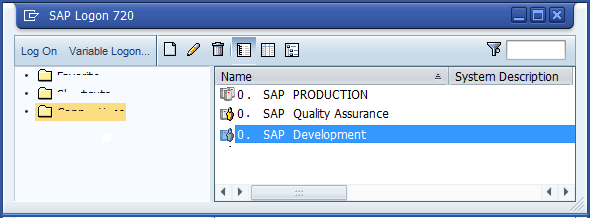
Step 3 - Logging into SAP
Right you have now reached the key point and have access to an SAP system, all you have to do now is enter your username and password.
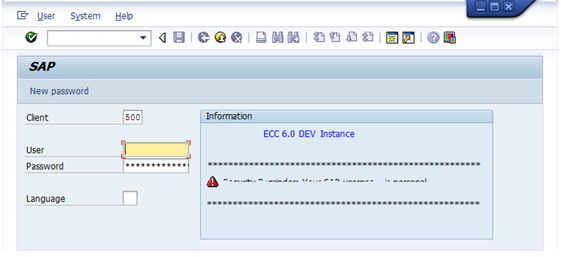
Now press enter and if your username and password are correct you should see a screen similar to the following.
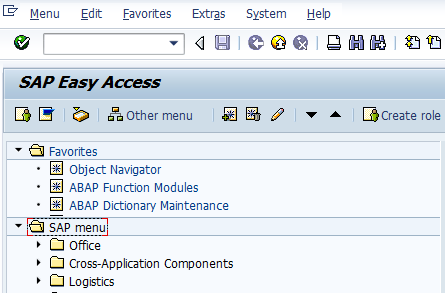
And that is it, you are now logged into SAP and ready to move onto the next tutorial
Lesson / Tutorial 2 - Basic Helloworld ABAP report 


