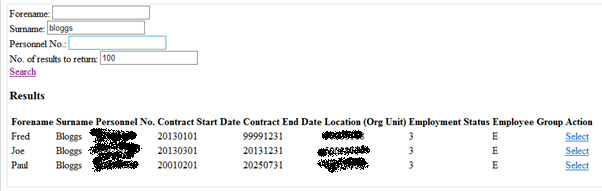Using AJAX functionality within our SAP BSP
First of all please don't be afraid of AJAX, AJAX is your friend as the implementation of which is very simple and can be a very powerful way of actually performing additional functionality. It also provides the ABAPer with a way of dynamically updating an HTML screen incorporating more ABAP code and less javascript code. Yes Javascript is very powerfull and yes you can add ABAP code within your Javascript code so that for example different js code can be executed based on ABAP variables.
<% case runtime->page_name.
when 'index.html'.%>
<script language="javascript" type="text/javascript">
function stopRKey(evt) {
....
<% endcase.%>
But when you want to capture values using javascript i.e. document.getElementById("firstName").value it is then not possible to
pass this value to your ABAP code and process it and then pass any returning value back to the html fields via
javascript i.e. document.getElementById("firstName").value == 'new value';
This is where AJAX comes in handy, it basically allows you to call a javascript function which then uses basic javascript functionality
to capture the fields on screen. It then passes these values to a second htm page where you can process them
within the second screens event handler using ABAP code. This second page can then display new HTML code based on the processing
of these values and any additional abap code. This HTML code will replace that contained within a specified div tag on the initial page.
This is also all done without re-drawing the screen so depending on processing performed will all happen without the user seeing a screen refresh.
So basically the example I am going to show now has an initial screen with staff search fields on it and when you
press the search button it triggers an ajax which captures the values entered by the user and displays a relevant list of staff/pernr
records.
Step 1 - Create new BSP Application
Using SE80 create BSP Application (I.e. ZTESTAJAX).
Step 2 - Create new page (index.htm)
Right click on BSP object name and select create->page (with flow logic) and give it the name 'index.htm'.
Step 3 - Populate 'Layout' tab
Insert the following HTML code into the index.htm layout section.
<%@page language="abap" %>
<%@extension name="htmlb" prefix="htmlb" %>
<html>
<head>
<title>BSP AJAX call</title>
<script type="text/javascript" src="js/staff_ajax.js"></script>
</head>
<body>
<form action="#">
<fieldset>
<label for="forename">Forename:</label>
<input id="forname" type="text" /><br>
<label for="surname">Surname:</label>
<input id="surname" type="text" /><br>
<label for="personnelno">Personnel No.:</label>
<input id="personnelno" type="text" /><br>
<label for="hits">No. of results to return:</label>
<input id="hits" type="text" value="100" /><br>
<a class="btn-icon" href="#" onclick="staffSearch();"> Search</a>
<div id="staffResults">
<h3>Results</h3>
<table>
<thead>
<tr>
<th>Forename</th>
<th>Surname</th>
<th>Personnel No.</th>
<th>Contract Start Date</th>
<th>Contract End Date</th>
<th>Location (Org Unit)</th>
<th>Employment Status</th>
<th>Employee Group</th>
<th>Action</th>
</tr>
</thead>
</table>
</div>
</form>
</body>
</html>
Step 4 - Create .js file
Right click on BSP object name and select create->page (with flow logic) and give it the name 'js/staff_ajax.js'. This
will create the file 'staff_ajax.js' within the folder called 'js'.
Step 5 - Populate 'Layout' tab
Insert the following javascript code into the staff_ajax.js layout section.
<%@page language="abap" %>
function staffSearch()
{
var v_value = document.getElementById("forname").value;
var v_lname = document.getElementById("surname").value;
var v_staffid = document.getElementById("personnelno").value;
var v_hits = document.getElementById("hits").value;
staffAJAXReplace('staff_search.html', 'staffResults', v_value, v_lname, v_staffid, v_hits);
}
function staffAJAXReplace( v_page, v_id, v_value, v_lname, v_staffid, v_hits )
{
var xmlHttp;
try
{
// Firefox, Opera 8.0+, Safari
xmlHttp=new XMLHttpRequest();
}
catch (e)
{
// Internet Explorer
try
{
xmlHttp=new ActiveXObject("Msxml2.XMLHTTP");
}
catch (e)
{
try
{
xmlHttp=new ActiveXObject("Microsoft.XMLHTTP");
}
catch (e)
{
alert("Browser does not support AJAX!");
return false;
}
}
}
xmlHttp.onreadystatechange= function()
{
if(xmlHttp.readyState==4)
{
document.getElementById(v_id).innerHTML=xmlHttp.responseText;
}
}
xmlHttp.open("GET",v_page+"?v_value="+v_value+"&v_lname="+v_lname+"&v_staffid="+v_staffid+"&v_hits="+v_hits,true);
xmlHttp.send(null);
}
Step 6 - Create new page (staff_search.htm)
Right click on BSP object name and select create->page (with flow logic) and give it the name 'staff_search.htm'.
This creates the updated HTML code after the ajax functionality has been called.
Step 7 - Populate 'Layout' tab
Insert the following HTML code into the staff_search.htm layout section.
<%@page language="abap" %>
<h3>Results</h3>
<table >
<thead>
<tr>
<th>Forename</th>
<th>Surname</th>
<th>Personnel No.</th>
<th>Contract Start Date</th>
<th>Contract End Date</th>
<th>Location (Org Unit)</th>
<th>Employment Status</th>
<th>Employee Group</th>
<th>Action</th>
</tr>
</thead>
<tbody>
<% data: wa_staff like line of it_staff.
loop at it_staff into wa_staff.%>
<tr>
<td><%=wa_staff-vorna%></td>
<td><%=wa_staff-nachn%></td>
<td><%=wa_staff-pernr%></td>
<td><%=wa_staff-cbeg%></td>
<td><%=wa_staff-cend%></td>
<td><%=wa_staff-orgeh%></td>
<td><%=wa_staff-stat2%></td>
<td><%=wa_staff-persg%></td>
<td><a href="?OnInputProcessing(staff<%=wa_staff-pernr%>,<%=wa_staff-orgeh%>,<%=wa_staff-vorna%>,<%=wa_staff-nachn%>)"
onclick="PassValues();"> Select</a></td>
</tr>
<%endloop.%>
</tbody>
</table>
Step 8 - Type Definitions Tab
Define structure to store staff records
types: begin of t_staff, pernr type pa0002-pernr, vorna type pa0002-vorna, nachn type pa0002-nachn, orgeh type pa0001-orgeh, stat2 type pa0000-stat2, persg type pa0001-persg, cbeg type pa0615-cbeg, cend type pa0615-cend, end of t_staff. types: tt_staff type STANDARD TABLE OF t_staff.
Step 9 - Page Attributes Tab
Add the following page attributes to the page attributes tab
it_staff TYPE TT_STAFF v_hits TYPE STRING v_lname TYPE STRING v_staffid TYPE STRING v_value TYPE STRING
Step 10 - Event Handler Tab -> OnInitialization
The below code captures the values passed within the ajax call within staff_ajax.js
data: r_vorna type range of pa0002-vorna,
r_nachn type range of pa0002-nachn,
r_staffid type range of pa0002-pernr,
wa_vorna like line of r_vorna,
wa_nachn like line of r_nachn,
wa_staffid like LINE OF r_staffid .
v_value = request->get_form_field( 'v_value' ).
v_lname = request->get_form_field( 'v_lname' ).
v_staffid = request->get_form_field( 'v_staffid' ).
v_hits = request->get_form_field( 'v_hits' ).
TRANSLATE v_value TO UPPER CASE.
TRANSLATE v_lname TO UPPER CASE.
if not v_value is INITIAL.
wa_vorna-low = v_value.
wa_vorna-option = 'EQ'.
wa_vorna-sign = 'I'.
append wa_vorna to r_vorna.
endif.
if not v_lname is INITIAL.
wa_nachn-low = v_lname.
wa_nachn-option = 'EQ'.
wa_nachn-sign = 'I'.
append wa_nachn to r_nachn.
endif.
if not v_staffid is INITIAL.
wa_staffid-low = v_staffid.
wa_staffid-option = 'EQ'.
wa_staffid-sign = 'I'.
append wa_staffid to r_staffid.
endif.
select a~stat2 a~pernr
b~orgeh b~persg
c~vorna c~nachn
d~cbeg d~cend
up to v_hits rows
into CORRESPONDING FIELDS OF TABLE it_staff
from pa0000 as a inner join pa0001 as b
on b~pernr eq a~pernr
inner join pa0002 as c
on c~pernr eq a~pernr
inner join pa0615 as d
on d~pernr eq a~pernr
where a~begda le sy-datum and
a~endda ge sy-datum and
b~begda le sy-datum and
b~endda ge sy-datum and
c~begda le sy-datum and
c~endda ge sy-datum and
d~begda le sy-datum and
d~endda ge sy-datum and
c~VNAMC in r_vorna and
c~NCHMC in r_nachn and
a~pernr in r_staffid .
Step 11 - Activate and test
Save everything and press the activate button. If all is ok when you test the application it should open up a
browser window and display your newly created BSP. You can place a break-point in the OnInputProcessing event of
the staff_search.htm page and check that the values from the original page(index.htm) are coming through
to here and that the correct values are being returned in th layout when you press the search button.
When you first execute the application you will be presented with the search fields
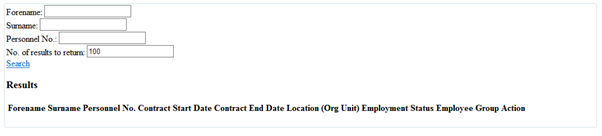
Simply enter your search criteria and press the search link