SM01 allows you to lock any SAP transaction so users can't use it.
SM01 is a very useful transaction as it allows you to instantly lock any transaction so nobody can use it.
This lock may be permanent or just for a short period of time while some kind of maintenance is taking place.
It is not the most user friendly transaction to work though, even by SAP standards. For one thing it has an
editable checkbox which has no effect. To aid your understanding you will never need to manually check/uncheck
these checkboxes down the left hand side. It's not even obvious what you are looking at when you first enter
the transaction to use it.
When you first launch SM01 you are presented with a list of transactions, which you might at first assume
is all the ones that have been locked, this is not the case. It is in-fact a list of all transaction, it's just
that you can only see the first few on screen. You move up and down the list by inputting t-codes into the input
box at the bottom and pressing enter. The list will then move to that entry. As you view the different entries
the checkbox will either be checked or not depending if it is locked or not.
Although it is a bit confusing at first it is very simple to use once you know whats going on, and the steps
below will show you how to lock and unlock an transaction in a matter of seconds.
Step 1 - Execute transaction SM01
Once you have executed SM01 you will be presented with the initial list of transactions, which are the first few in
your system alphabetically.
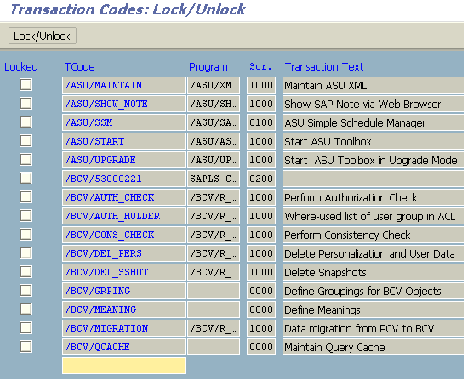
Step 2 - Find desired transaction
In-order to find the transaction you want to lock (i.e. SE38), simply enter it into the input field at the bottom
and press enter.
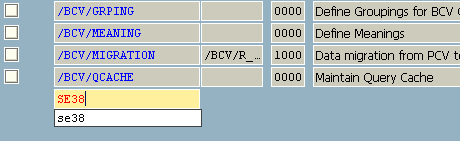
Your transaction should now be displayed at the top of the list
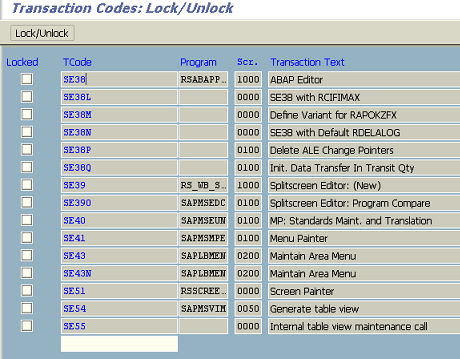
Step 3 - Lock transaction code
To lock the desired transaction place your cursor on the name of it (not the checkbox, remember to ignore this)
and pess the lock/unlock button at the top.
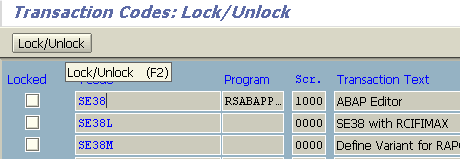
The Transaction is now locked!
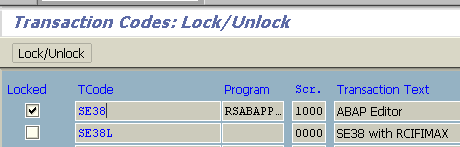
Step 4 - Unlock transaction
To unlock you need to repeat step 3. Although if you have left SM01 and re-entered it you will also need to repeat
steps 1 to 3 as well in-order to locate the desired t-code first.


