Create basic SAPScript document using transaction SE71
The following steps show you how to create a basic SAPScript document within your SAP system.
Step 1 - Execute transaction SE71
Execute tcode se71 and enter name of your new sapscript document i.e. ZFORMTEST and press create
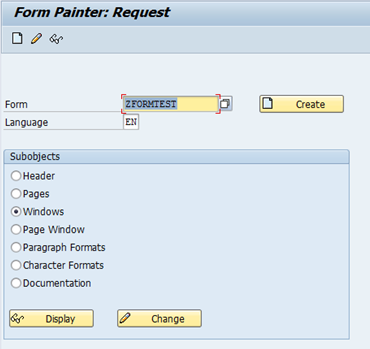
Enter description
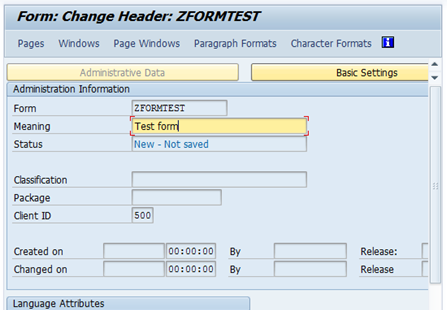
Step 2 - Create page
Click on the page tab and enter a name for your new page
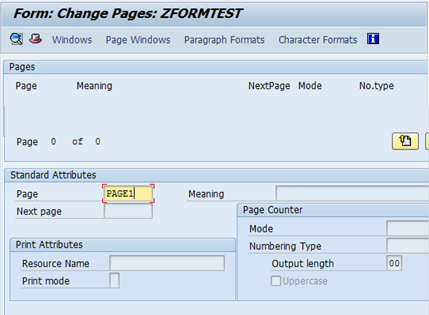
Now enter a meaning/description
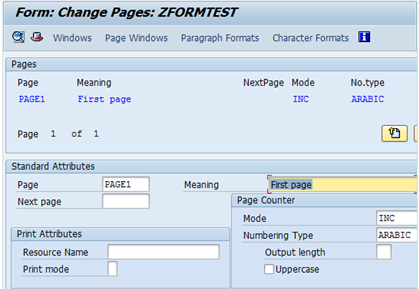
Step 3 - Window
Now select the windows tab/button, main window should already have been created
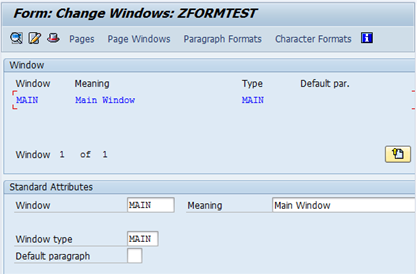
Step 4 - Create page window
Now click on the page window tab/button and add your page to your window via the 'Edit->Create Element...' option
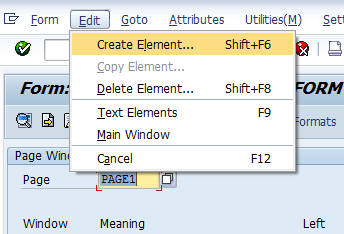
Double click on the main window withon the popup
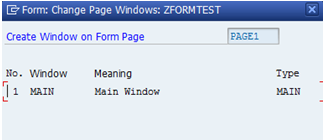
Now enter width and height
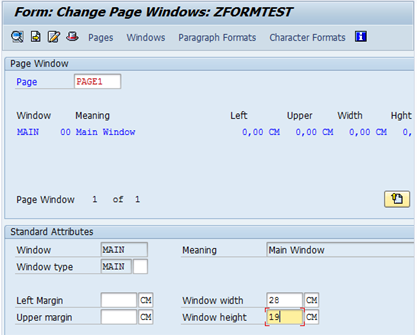
Step 5 - Create Paragraph
Click on the paragraphs tab/button and enter name of your paragraph i.e. L1
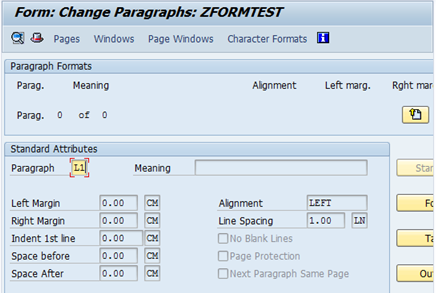
Now enter Meaning/Description
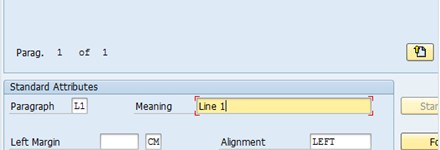
Step 6 - Header defaults
Click on header button and enter defaults for form i.e. first page, default paragr, orientation
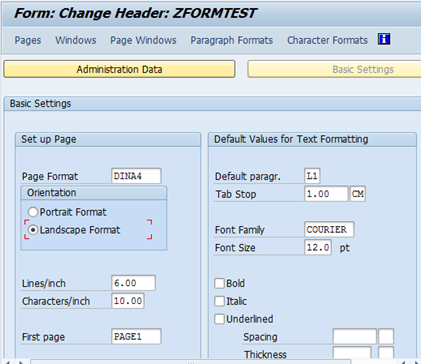
Step 7 - Save and activate
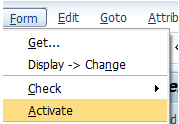
Step 8 - Test
Test your new form using the 'Utilities->Printing Test' option
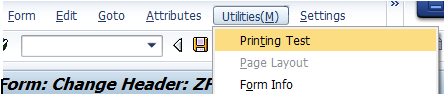
You should see a blank page
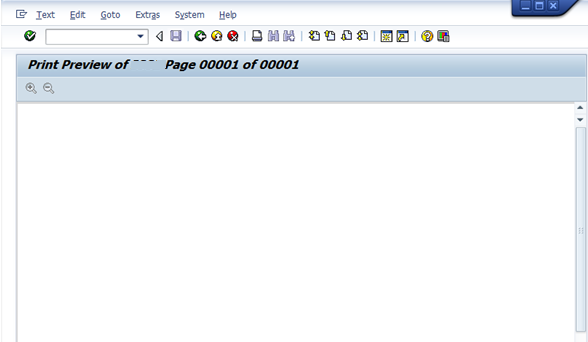
Add lines to your SAPScript document


