Link directly to SAP Portal iView page
When linking to your SAP portal you usually what to link directly to a specific iView page but when you look at the web address it usually just shows the main portal URL which does not change irrespective of which individual iView you are looking at. Getting the URL link is fairly straight forward if you follow the below steps.
Step 1 - Create iView
Ensure you page (BSP, Web dynpro etc) is assigned an iView, see Creating an SAP iView
Step 2 - Get link details
Navigate to the Portal iView you want to link too and select Details from the option menu.
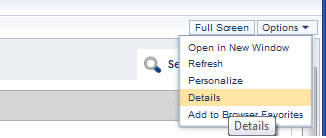
You should now see the Object ID text string starting with something like 'pcd:portal_content/�..'.
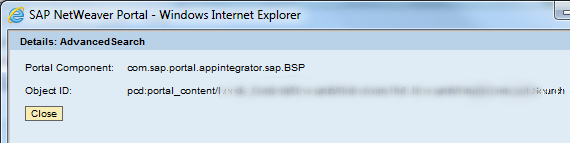
To get your URL you basically replace 'pcd:' with 'ROLES://' and this becomes your URL and can be implemented using the following HTML code:
<a href="#" onclick="navigate('ROLES://portal_content/.../com.test.Search');">Link URL</a>
ALso if you want to use the full URL of your portal you can try somthing like this:
<a href="https://sap.....com:50000/irj/portal/?NavigationTarget=ROLES://portal_content/.../com.test.Search">Full Link URL</a>
Step 3 - Short URL
If you have enabled it within portal setting there is also a short URL available which looks something like '15d555abc2ea4567894545rff5678f4e9'.
This can be found within your portal system administration tab...System Administration->System Configuration->Runtime Settings->Short URLs.
Short URL's can be added to you HTML code in the same way as the long ones using HTML code similar to this:
<a href="#" onclick="navigate('navurl://15d555abc2ea4567894545rff5678f4e9');">Link Short URL</a>


