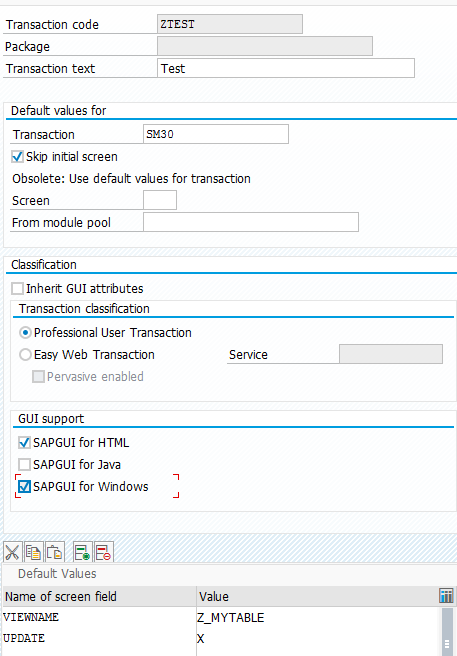Creating transaction code for table maintenance (SM30)
Allowing access to table maintenance via a custom transaction code is fairly straight forward.
Once the table maintenance has been generated for a specific database table you need to create a parameter
transaction which will essentially call transaction SM30 and pass the relevant details of the table you
want to maintain. See below for example
Step 1 - Create parameter transaction (i.e. via SE93)
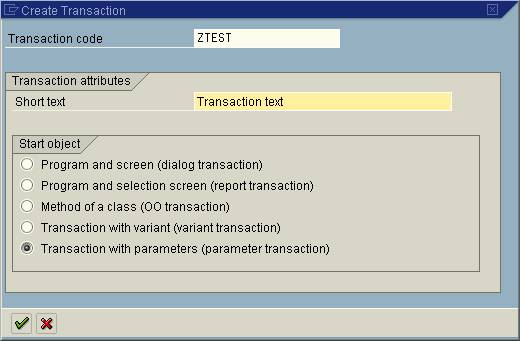
Step 2 - Enter GUI support
If you see the option to select GUI support (newer systems) then select the appropriate ones you would like
to use, usually just select windows.
Step 3 - Enter transaction code.
Now enter the transaction you want to execute (In this case it is SM30). Also Select the transaction radio
button if using an older SAP system. You also get the option to skip the intial screen which I have ticked
in this example so that the user is taken straight to the table view. We assign which table they are going to see
in the below default/proposed value(step 4).
Step 4 - Enter transaction details.
Now within the Proposed/Default values section there are a number of values which
can be setup, simply press the add(+) button and use the drop down menu to view the list.
The 2 values assigned in this example are as follows:
VIEWNAME <tablename> Sets table name to be maintained UPDATE X Open table for update
If you want the table maintenance to be display only, simply add the SHOW value equals 'X' instead update.
VIEWNAME <tablename> Sets table name to be maintained SHOW X Open table for display
Step 5 - Update for newer gui screens.
Your SAP gui screen may look more like this but it is still basically the same so instructions as above are still valid